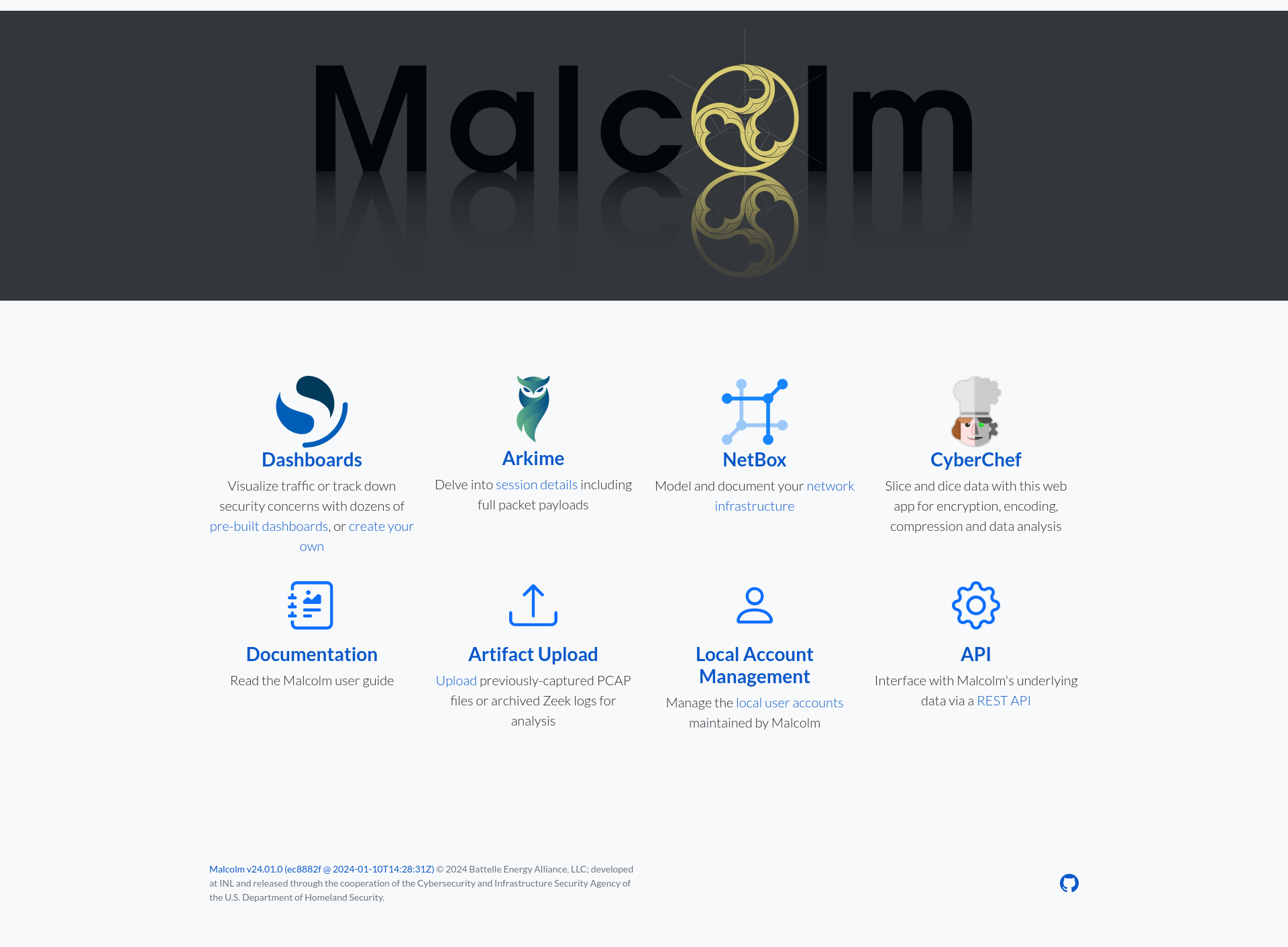A powerful, easily deployable network traffic analysis tool suite for network security monitoring
Installation example using Ubuntu 24.04 LTS
- Obtaining Malcolm’s release artifacts
- Using
gitto clone the Malcolm source code - Software requirements
- Running
install.py - The Malcolm configuration menu
- The Malcolm installation menu
- Configuring authentication
- Pulling the container images
- Starting Malcolm
Here’s a step-by-step example of getting Malcolm from GitHub, configuring the local system and the Malcolm instance, and running it on a system running Ubuntu Linux. Installing Malcolm may require some variation depending on individual system configuration, but this should be a good starting point.
For a more in-depth guide convering installing both Malcolm and a Hedgehog Linux sensor using the Malcolm installer ISO and Hedgehog Linux installer ISO, see End-to-end Malcolm and Hedgehog Linux ISO Installation.
The commands in this example should be executed as a non-root user except where clearly indicated with the use of sudo. Replace user in this example with the local account username.
Malcolm can be installed from a git working copy of the source code or the from pre-packaged installation files downloaded as artifacts from the latest Malcolm release. The instructions for both methods are mostly the same, so both will shown here while indicating where the processes differ.
Obtaining Malcolm’s release artifacts
To install Malcolm from the latest Malcolm release artifacts, browse to the Malcolm releases page on GitHub and download the malcolm-25.12.1-docker_install.zip file, then navigate to the downloads directory and extract it. If your distribution does not have the unzip utility, you may need to install it with sudo apt install unzip.
user@host:~$ cd Downloads/
user@host:~/Downloads$ ls
malcolm-25.12.1-docker_install.zip
user@host:~/Downloads$ unzip malcolm-25.12.1-docker_install.zip
Archive: malcolm-25.12.1-docker_install.zip
creating: installer/
…
inflating: install.py
inflating: malcolm_20251029_140727_d22a504f.README.txt
inflating: malcolm_20251029_140727_d22a504f.tar.gz
inflating: malcolm_common.py
inflating: malcolm_constants.py
inflating: malcolm_kubernetes.py
inflating: malcolm_utils.py
Using git to clone the Malcolm source code
If obtaining Malcolm using git instead, run the following command to clone Malcolm into a local working copy:
user@host:~$ git clone https://github.com/idaholab/Malcolm
Cloning into 'Malcolm'...
remote: Enumerating objects: 45827, done.
remote: Counting objects: 100% (648/648), done.
remote: Compressing objects: 100% (190/190), done.
remote: Total 45827 (delta 538), reused 470 (delta 457), pack-reused 45179 (from 3)
Receiving objects: 100% (45827/45827), 186.07 MiB | 8.59 MiB/s, done.
Resolving deltas: 100% (33914/33914), done.
user@host:~$ cd Malcolm/
Software requirements
The Malcolm installer requires Python 3.9 or higher and a few Python libraries. On most Linux distributions these libraries (often packaged as python3-ruamel.yaml and python3-dotenv) can be installed from official repos, using apt or apt-get (for Ubuntu and other Debian-based distributions), or yum or dnf (for Redhat-based distributions). Alternatively, ruamel.yaml and dotenv can be installed via pip.
$ sudo apt-get -y -qq update
$ sudo apt-get -y install python3-ruamel.yaml python3-dotenv
Reading package lists... Done
…
The following NEW packages will be installed:
python3-dotenv python3-ruamel.yaml python3-ruamel.yaml.clib
…
Setting up python3-dotenv (1.0.1-1) ...
Setting up python3-ruamel.yaml.clib:amd64 (0.2.8-1build1) ...
Setting up python3-ruamel.yaml (0.17.21-1) ...
…
Additionally, install.py can use a dialog-driven user interface if the dialog tool and corresponding Python library pythondialog (packaged as python3-dialog by most Linux distributions) are installed:
$ sudo apt-get -y install python3-dialog dialog
Reading package lists... Done
…
Setting up dialog (1.3-20240101-1) ...
Setting up python3-dialog (3.5.1-4) ...
…
Running install.py
The dialog- and terminal-based user interfaces provide identical configuration workflows with only slightly different presentations. This document will use the terminal-based (“TUI”) interface, which can be forced by running install.py with the --tui flag, as opposed to the dialog-based (“DUI”) interface, which can be forced with the --dui flag.
Use sudo to run the install.py script to configure the system, as elevated privileges are required to install Docker and make performance-related changes to the system configuration. Users will first be presented with a Malcolm logo splash screen unless the --skip-splash flag is specified.
user@host:~/Malcolm$ sudo ./scripts/install.py
Welcome To
██████ ██████ █████ ████ ██████████████ █████ ████ ██████ ██████
░░██████ ██████ ███░░░███ ░░███ ░░███░░░░░░░░░██ ███ ██ ░░███ ░░██████ ██████
░███░█████░███ ███ ░░███ ░███ ░███ ░░ █████████ ░███ ░███░█████░███
░███░░███ ░███ █████████████ ░███ ░███ ████ ████ ░███ ░███░░███ ░███
░███ ░░░ ░███ ░███░░░░░░░███ ░███ ░███ ████ ████ ░███ ░███ ░░░ ░███
░███ ░███ ░███ ░███ ░███ ░███ █ ███████ ░███ ░███ ░███
░███ ░███ ░███ ░███ ░███ ░███ ██ ██████ ██ ░███ ░███ ░███
█████ █████ █████ █████ ██████████████ ██████████████ ███████ ██████████████ █████ █████
░░░░░ ░░░░░ ░░░░░ ░░░░░ ░░░░░░░░░░░░░░ ░░░░░░░░░░░░░░ █████ ░░░░░░░░░░░░░░ ░░░░░ ░░░░░
v25.12.1. Press any key to continue...
If Malcolm is being installed from the downloaded release artifacts, the script will ask whether the user would like to extract the contents of the tarball and to specify the installation directory and Malcolm configuration will continue:
Found Malcolm tarball: malcolm_20251029_140727_d22a504f.tar.gz. Use this file? (Y / n):
Enter installation path for Malcolm [/home/user/malcolm] (/home/user/Malcolm):
User interface options
The user will first be presented with the Malcolm Configuration Menu which is used to configure the local Malcolm installation’s runtime options. Future runs of install.py where only configuration options need to be modified (instead of system-wide package installations or changes) should use the --configure flag and be run as the non-root user. Running ./scripts/configure is equivalent to running ./scripts/install.py --configure.
The Malcolm configuration menu
The Malcolm Configuration Menu’s options are described in-depth in the end-to-end installation example.
Once the desired Malcolm configuration options have been selected, select s to save the settings and proceed to the Malcolm Installation Options.
…
--- Actions ---
s. Save and Continue
w. Where Is...? (search for settings)
x. Exit Installer
---------------------------------
Enter item number or action: s
The Malcolm installation menu
The Malcolm Installation Options menu is used to configure system-wide package installation or performance-related changes.
--- Malcolm Installation Options ---
Select an item number to configure, or an action:
├── 1. Automatically Apply System Tweaks (current: Yes)
├── 2. Docker Compose Installation Method (current: github)
├── 3. Docker Installation Method (current: repository)
├── 4. Docker Users (current: ['ubuntu'])
├── 5. Install Docker if Missing (current: Yes)
├── 6. Pull Malcolm Images (current: No)
├── 7. Try Docker Convenience Script (current: No)
└── 8. Try Docker Repository Installation (current: Yes)
--- Actions ---
s. Save and Continue
x. Exit Installer
Enter item number or action:
- Automatically Apply System Tweaks
- Selecting Y will apply recommended system tweaks automatically without confirmation. Selecting N will allow the user to enable or disable these settings individually:
- sysctl settings (see the documentation for
/proc/sys/vm/,/proc/sys/fs/, and/proc/sys/net/) - Enable cgroup kernel parameters in the bootloader
- Security Limits
- Systemd Limits
- Docker Compose Installation Method
- If the Docker installation step fails to install Docker Compose, the Malcolm installer can attempt to download it directly from GitHub as a fallback.
- Install Docker if Missing, Docker Installation Method, Try Docker Convenience Script, and Try Docker Repository Installation
- If the system does not already have Docker (or Podman, if it was selected during configuration) installed, the Malcolm installer will attempt to install it for you. The installation options include:
repository- Install Docker using itsaptrepositoryconvenience_script- Install Docker using covenience script
- If the system does not already have Docker (or Podman, if it was selected during configuration) installed, the Malcolm installer will attempt to install it for you. The installation options include:
- Docker Users
- When using the Docker runtime, because Malcolm’s containers’ processes should run without superuser permissions, the username of the non-root user under which Malcolm will be run should be specified here to be added to the
dockergroup. - Select Y to attempt to install Docker using the installation method specified above.
- When using the Docker runtime, because Malcolm’s containers’ processes should run without superuser permissions, the username of the non-root user under which Malcolm will be run should be specified here to be added to the
- Pull Malcolm Images
- Select Y for the installer to attempt to pull the Malcolm container images after installation. This can always be done later by running
docker compose --profile malcolm pullor the./scripts/github_image_helper.shconvenience script.
- Select Y for the installer to attempt to pull the Malcolm container images after installation. This can always be done later by running
Once the installation options have been selected, select s to save the settings and proceed to the final configuration summary for confirmation. Then, select y to write the changed configuration to the corresponding environment variable files and to proceed any the system-wide changes selected.
…
--- Actions ---
s. Save and Continue
w. Where Is...? (search for settings)
x. Exit Installer
---------------------------------
Enter item number or action: s
============================================================
FINAL CONFIGURATION SUMMARY
============================================================
Configuration Only : No
Auto Apply System Tweaks : Yes
Configuration Directory : /home/user/Malcolm/config
Container Runtime : docker
Run Profile : malcolm
Process UID/GID : 1000/1000
Container Restart Policy : unless-stopped
Container Network : default
Default Storage Locations : Yes
HTTPS/SSL : Yes
Node Name : host
============================================================
Proceed with Malcolm installation using the above configuration? (y / N): y
After the installation has completed, it is recommended to reboot the system so that the new system settings can be applied. After rebooting, log back in and return to the directory to which Malcolm was installed (or where the git working copy was cloned).
Configuring authentication
The next step is to set up authentication and generate some unique self-signed TLS certificates. Users may choose another username instead of analyst to log in to the Malcolm web interface.
user@host:~/Malcolm$ ./scripts/auth_setup
1: all - Configure all authentication-related settings
2: method - Select authentication method (currently "basic")
3: admin - Store administrator username/password for basic HTTP authentication
4: webcerts - (Re)generate self-signed certificates for HTTPS access
5: fwcerts - (Re)generate self-signed certificates for a remote log forwarder
6: keycloak - Configure Keycloak
7: remoteos - Configure remote primary or secondary OpenSearch/Elasticsearch instance
8: email - Store username/password for OpenSearch Alerting email sender account
9: netbox - (Re)generate internal passwords for NetBox
10: keycloakdb - (Re)generate internal passwords for Keycloak's PostgreSQL database
11: postgres - (Re)generate internal superuser passwords for PostgreSQL
12: redis - (Re)generate internal passwords for Redis
13: arkime - Store password hash secret for Arkime viewer cluster
14: txfwcerts - Transfer self-signed client certificates to a remote log forwarder
Configure Authentication (all): 1
Select authentication method (currently "basic")? (Y / n): y
1: basic - Use basic HTTP authentication
2: ldap - Use Lightweight Directory Access Protocol (LDAP) for authentication
3: keycloak - Use embedded Keycloak for authentication
4: keycloak_remote - Use remote Keycloak for authentication
5: no_authentication - Disable authentication
Select authentication method (basic): 1
Store administrator username/password for basic HTTP authentication? (Y / n): y
Administrator username (between 4 and 32 characters; alphanumeric, _, -, and . allowed) (): analyst
analyst password (between 8 and 128 characters): :
analyst password (again): :
Additional local accounts can be created at https://localhost/auth/ when Malcolm is running
(Re)generate self-signed certificates for HTTPS access? (Y / n): y
(Re)generate self-signed certificates for a remote log forwarder? (Y / n): y
Configure Keycloak? (Y / n): n
Configure remote primary or secondary OpenSearch/Elasticsearch instance? (y / N): n
Store username/password for OpenSearch Alerting email sender account? (y / N): n
(Re)generate internal passwords for NetBox? (Y / n): y
(Re)generate internal passwords for Keycloak's PostgreSQL database? (Y / n): y
(Re)generate internal superuser passwords for PostgreSQL? (Y / n): y
(Re)generate internal passwords for Redis? (Y / n): y
Store password hash secret for Arkime viewer cluster? (y / N): n
Transfer self-signed client certificates to a remote log forwarder? (y / N): n
Users planning to install and configure sensor devices running Hedgehog Linux must perform an additional step to allow communication between a Malcolm instance and an installation of Hedgehog Linux. In order for a sensor running Hedgehog Linux to securely communicate with Malcolm, it needs a copy of the client certificates generated when “(Re)generate self-signed certificates for a remote log forwarder” was selected above. The certificate authority, certificate, and key files to be copied to and used by the remote log forwarder are located in Malcolm’s filebeat/certs/ directory; these certificates should be copied to the /opt/sensor/sensor_ctl/logstash-client-certificates directory on the Hedgehog Linux sensor.
As an alternative to manually copying the files to the sensor, Malcolm can facilitate the secure transfer of these certificates using croc, an open-source tool for secure file transfer between two computers. Malcolm does not automatically download and install croc, but it may be downloaded from its releases page on GitHub or installed from the command line. If croc exists in the PATH on the Malcolm system, the auth_setup script will prompt to “Transfer self-signed client certificates to a remote log forwarder.” Users can follow the steps outlined in the End-to-end Malcolm and Hedgehog Linux ISO Installation (see the Malcolm portion and the sensor portion of those instructions) to copy the certificates to the sensor.
Pulling the container images
In this example, rather than building Malcolm from scratch, images may be pulled from GitHub by running docker compose --profile malcolm pull or the ./scripts/github_image_helper.sh convenience script.
user@host:~/Malcolm$ docker compose --profile malcolm pull
[+] Pulling 23/23
✔ suricata Skipped - Image is already being pulled by suricata-live
✔ netbox-redis Skipped - Image is already being pulled by netbox-redis-cache
✔ arkime-live Skipped - Image is already being pulled by arkime
✔ zeek-live Skipped - Image is already being pulled by zeek
✔ api Pulled
✔ arkime Pulled
✔ dashboards Pulled
✔ dashboards-helper Pulled
✔ file-monitor Pulled
✔ filebeat Pulled
✔ freq Pulled
✔ htadmin Pulled
✔ keycloak Pulled
✔ logstash Pulled
✔ netbox Pulled
✔ netbox-redis-cache Pulled
✔ nginx-proxy Pulled
✔ opensearch Pulled
✔ pcap-capture Pulled
✔ pcap-monitor Pulled
✔ postgres Pulled
✔ suricata-live Pulled
✔ upload Pulled
✔ zeek Pulled
user@host:~/Malcolm$ docker images
REPOSITORY TAG IMAGE ID CREATED SIZE
ghcr.io/idaholab/malcolm/api 25.12.1 ed92d05a5485 5 weeks ago 165MB
ghcr.io/idaholab/malcolm/arkime 25.12.1 8c6bc6d79e1b 4 weeks ago 835MB
ghcr.io/idaholab/malcolm/dashboards 25.12.1 a35265cbde35 4 weeks ago 1.55GB
ghcr.io/idaholab/malcolm/dashboards-helper 25.12.1 7ca0c53c745f 4 weeks ago 253MB
ghcr.io/idaholab/malcolm/file-monitor 25.12.1 daef959d2db4 5 weeks ago 723MB
ghcr.io/idaholab/malcolm/file-upload 25.12.1 40468de667cf 5 weeks ago 250MB
ghcr.io/idaholab/malcolm/filebeat-oss 25.12.1 6e08f4a8621e 4 weeks ago 433MB
ghcr.io/idaholab/malcolm/freq 25.12.1 7a64594a7c6b 5 weeks ago 155MB
ghcr.io/idaholab/malcolm/htadmin 25.12.1 098e5a4d1974 5 weeks ago 247MB
ghcr.io/idaholab/malcolm/keycloak 25.12.1 22696a0e27ea 5 weeks ago 533MB
ghcr.io/idaholab/malcolm/logstash-oss 25.12.1 ef10cbc5053f 4 weeks ago 1.57GB
ghcr.io/idaholab/malcolm/netbox 25.12.1 8dcbc152a9b9 4 weeks ago 1.78GB
ghcr.io/idaholab/malcolm/nginx-proxy 25.12.1 ee2dac715efc 4 weeks ago 157MB
ghcr.io/idaholab/malcolm/opensearch 25.12.1 b66dd0922d21 5 weeks ago 1.54GB
ghcr.io/idaholab/malcolm/pcap-capture 25.12.1 830b7d682693 5 weeks ago 139MB
ghcr.io/idaholab/malcolm/pcap-monitor 25.12.1 ff3fa6dec5da 5 weeks ago 178MB
ghcr.io/idaholab/malcolm/postgresql 25.12.1 11fd6170d5d5 5 weeks ago 335MB
ghcr.io/idaholab/malcolm/redis 25.12.1 f876b484bf9d 5 weeks ago 51.1MB
ghcr.io/idaholab/malcolm/suricata 25.12.1 0c40ac0d8005 5 weeks ago 353MB
ghcr.io/idaholab/malcolm/zeek 25.12.1 1ccdbea08109 4 weeks ago 1.35GB
Starting Malcolm
Finally, start Malcolm. When Malcolm starts it will stream informational and debug messages to the console until it has completed initializing.
user@host:~/Malcolm$ ./scripts/start
Malcolm services can be accessed at https://localhost/
------------------------------------------------------------------------------
NAME COMMAND SERVICE STATUS PORTS
malcolm-api-1 "/usr/local/bin/dock…" api running (starting) …
malcolm-arkime-1 "/usr/local/bin/dock…" arkime running (starting) …
malcolm-dashboards-1 "/usr/local/bin/dock…" dashboards running (starting) …
malcolm-dashboards-helper-1 "/usr/local/bin/dock…" dashboards-helper running (starting) …
malcolm-file-monitor-1 "/usr/local/bin/dock…" file-monitor running (starting) …
malcolm-filebeat-1 "/usr/local/bin/dock…" filebeat running (starting) …
malcolm-freq-1 "/usr/local/bin/dock…" freq running (starting) …
malcolm-htadmin-1 "/usr/local/bin/dock…" htadmin running (starting) …
malcolm-logstash-1 "/usr/local/bin/dock…" logstash running (starting) …
malcolm-netbox-1 "/usr/bin/tini -- /u…" netbox running (starting) …
malcolm-postgres-1 "/usr/bin/docker-uid…" postgres running (starting) …
malcolm-redis-1 "/sbin/tini -- /usr/…" redis running (starting) …
malcolm-redis-cache-1 "/sbin/tini -- /usr/…" redis-cache running (starting) …
malcolm-nginx-proxy-1 "/usr/local/bin/dock…" nginx-proxy running (starting) …
malcolm-opensearch-1 "/usr/local/bin/dock…" opensearch running (starting) …
malcolm-pcap-capture-1 "/usr/local/bin/dock…" pcap-capture running …
malcolm-pcap-monitor-1 "/usr/local/bin/dock…" pcap-monitor running (starting) …
malcolm-suricata-1 "/usr/local/bin/dock…" suricata running (starting) …
malcolm-suricata-live-1 "/usr/local/bin/dock…" suricata-live running …
malcolm-upload-1 "/usr/local/bin/dock…" upload running (starting) …
malcolm-zeek-1 "/usr/local/bin/dock…" zeek running (starting) …
malcolm-zeek-live-1 "/usr/local/bin/dock…" zeek-live running …
…
It will take several minutes for all of Malcolm’s components to start up. Logstash will take the longest, probably 3 to 5 minutes. Users will know Logstash is fully ready when you see Logstash spit out a bunch of starting up messages, ending with this:
…
malcolm-logstash-1 | [2022-07-27T20:27:52,056][INFO ][logstash.agent ] Pipelines running {:count=>6, :running_pipelines=>[:"malcolm-input", :"malcolm-output", :"malcolm-beats", :"malcolm-suricata", :"malcolm-enrichment", :"malcolm-zeek"], :non_running_pipelines=>[]}
…
The Malcolm user interfaces may be accessed via a web browser.